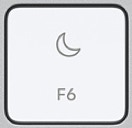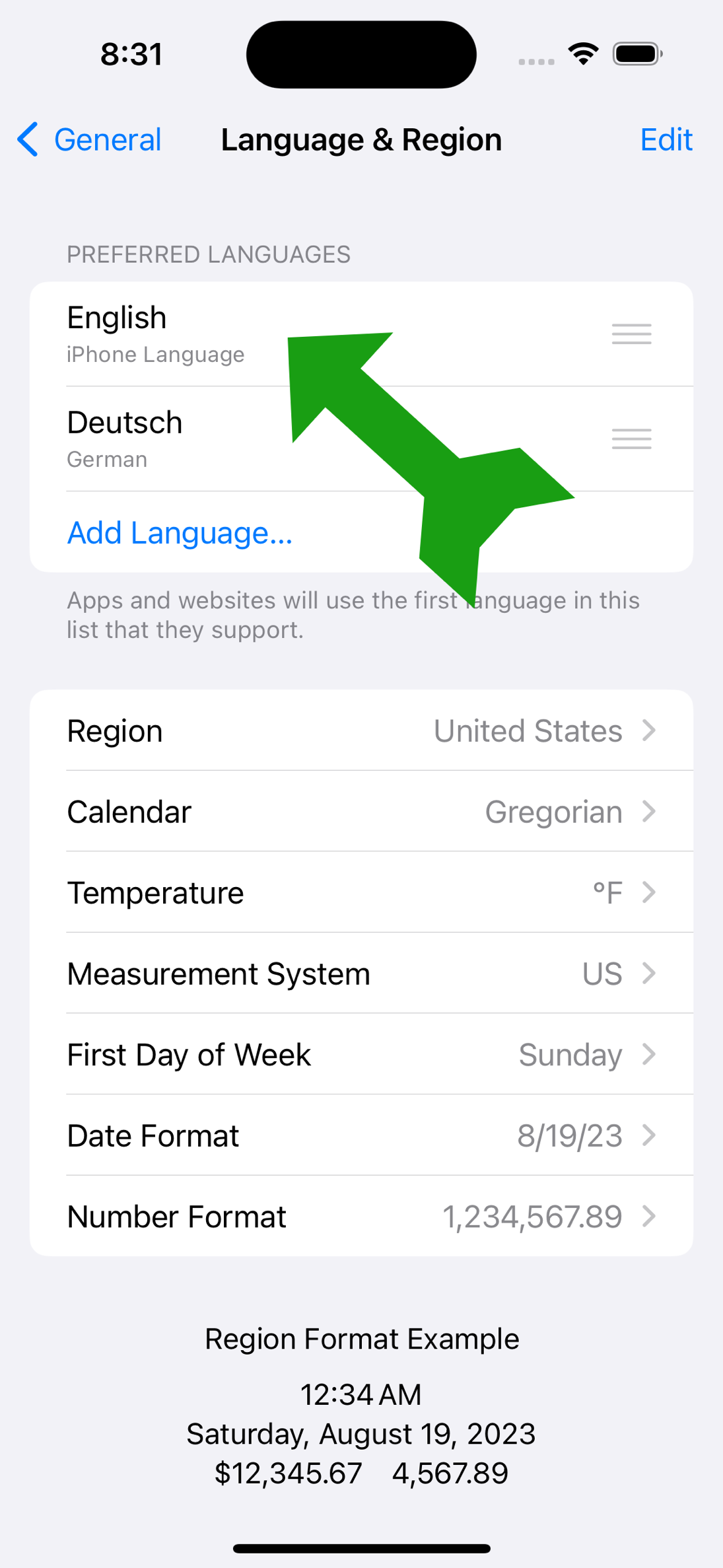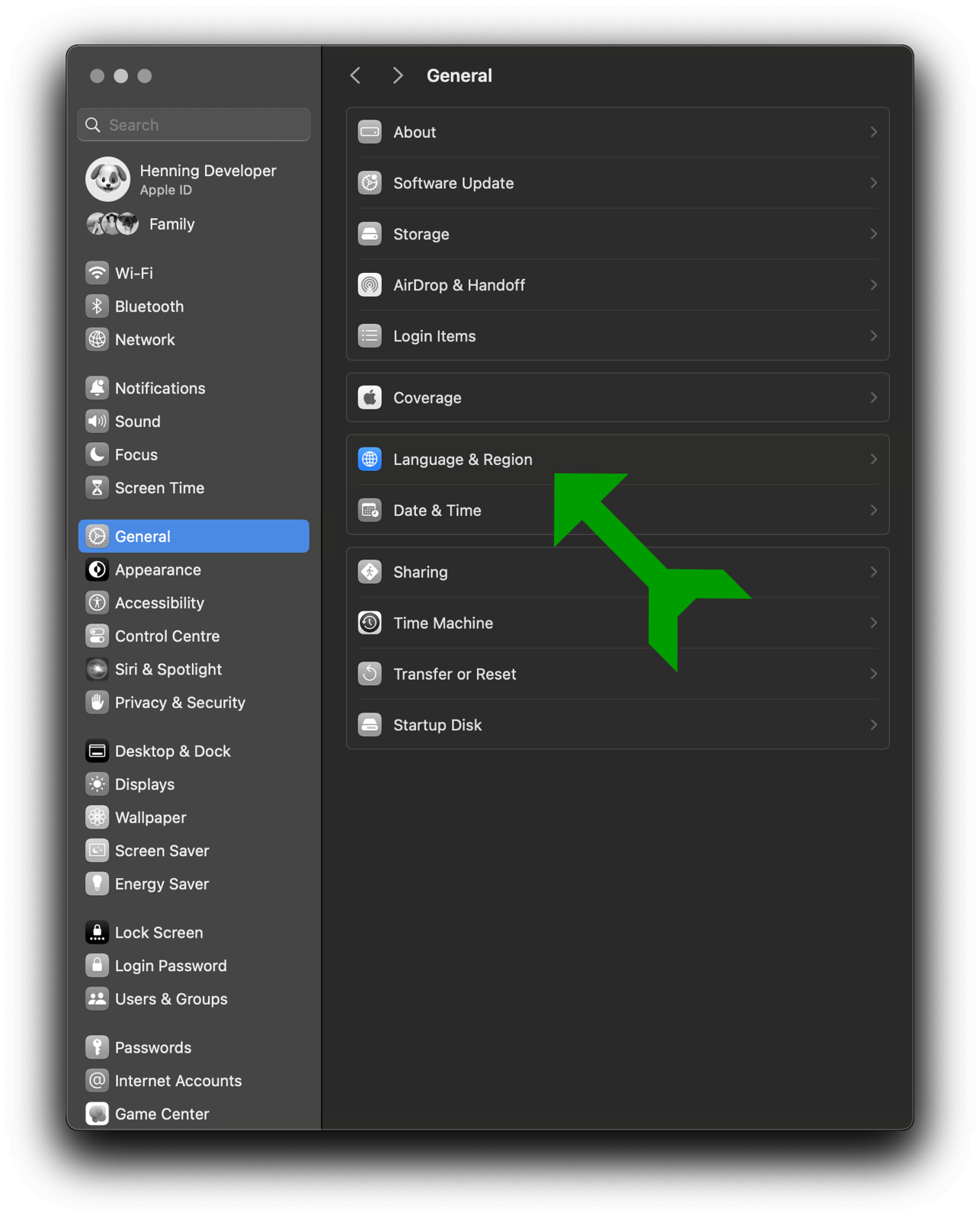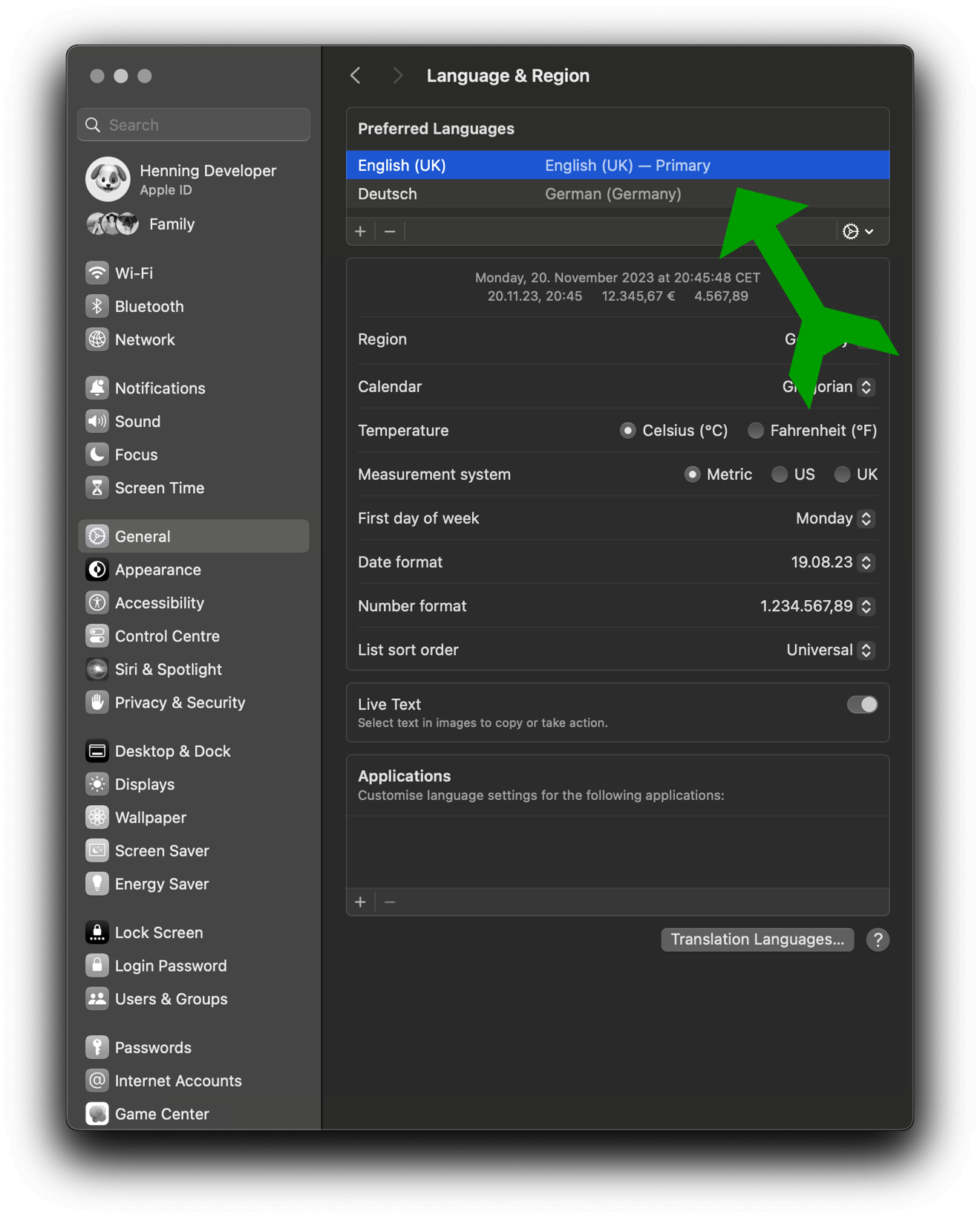FracEx Calc contains of three different screens that get selected via the Navigation Bar which is placed at the bottom of the screen:

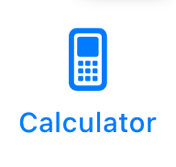
Calculator-Mode
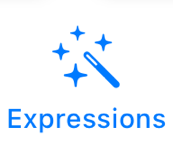
Expression-Mode (Default)
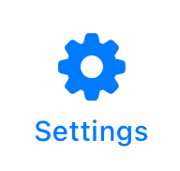
Settings
In the below sections the icon at the upper right corner shows to which screen the description belongs.
The screen for the Expression-Mode contains:
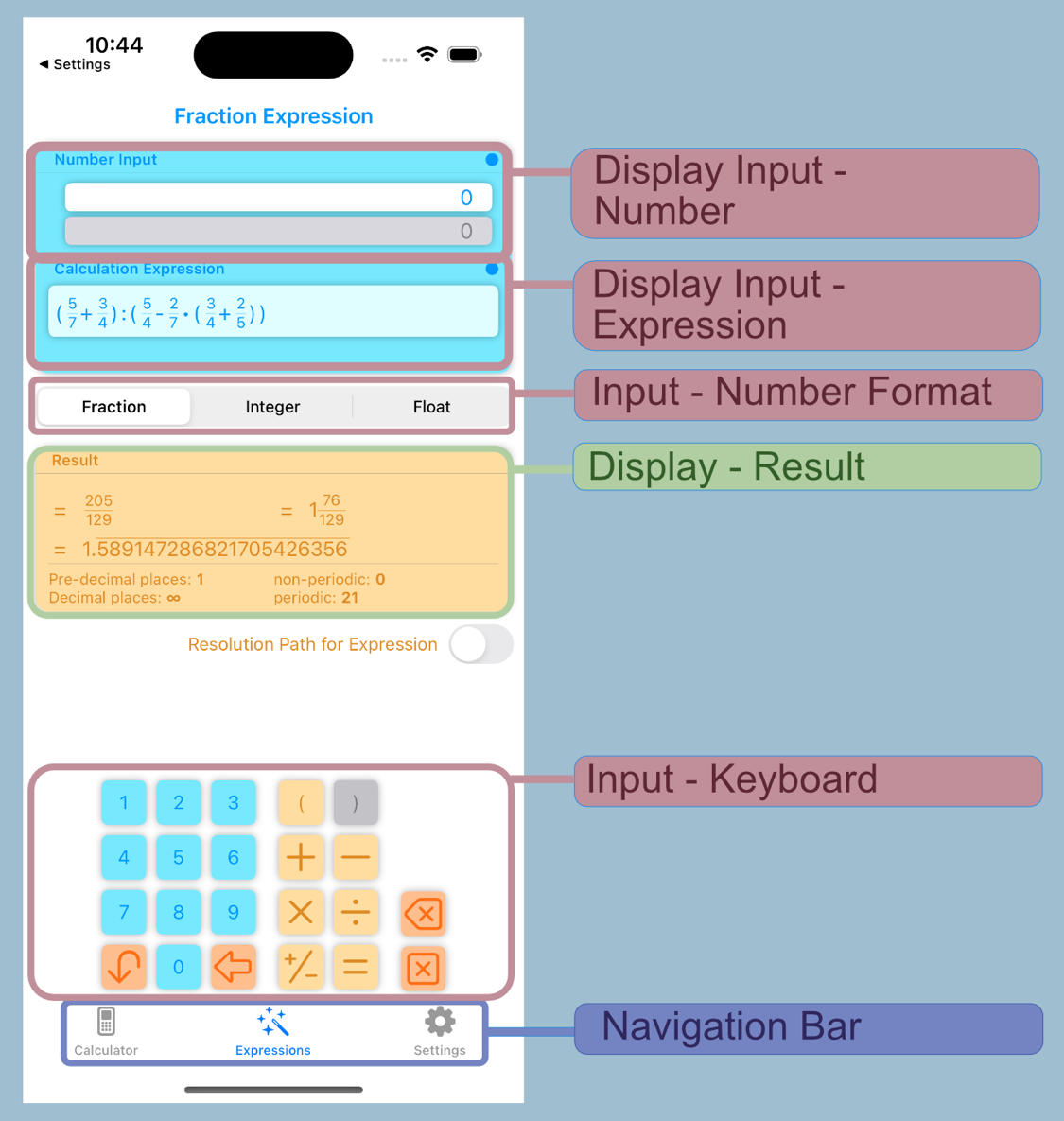
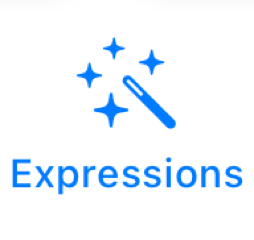
The display changes from Input Keyboard to the Resolution Path while switching Resolution Path for Expressions and vice versa.
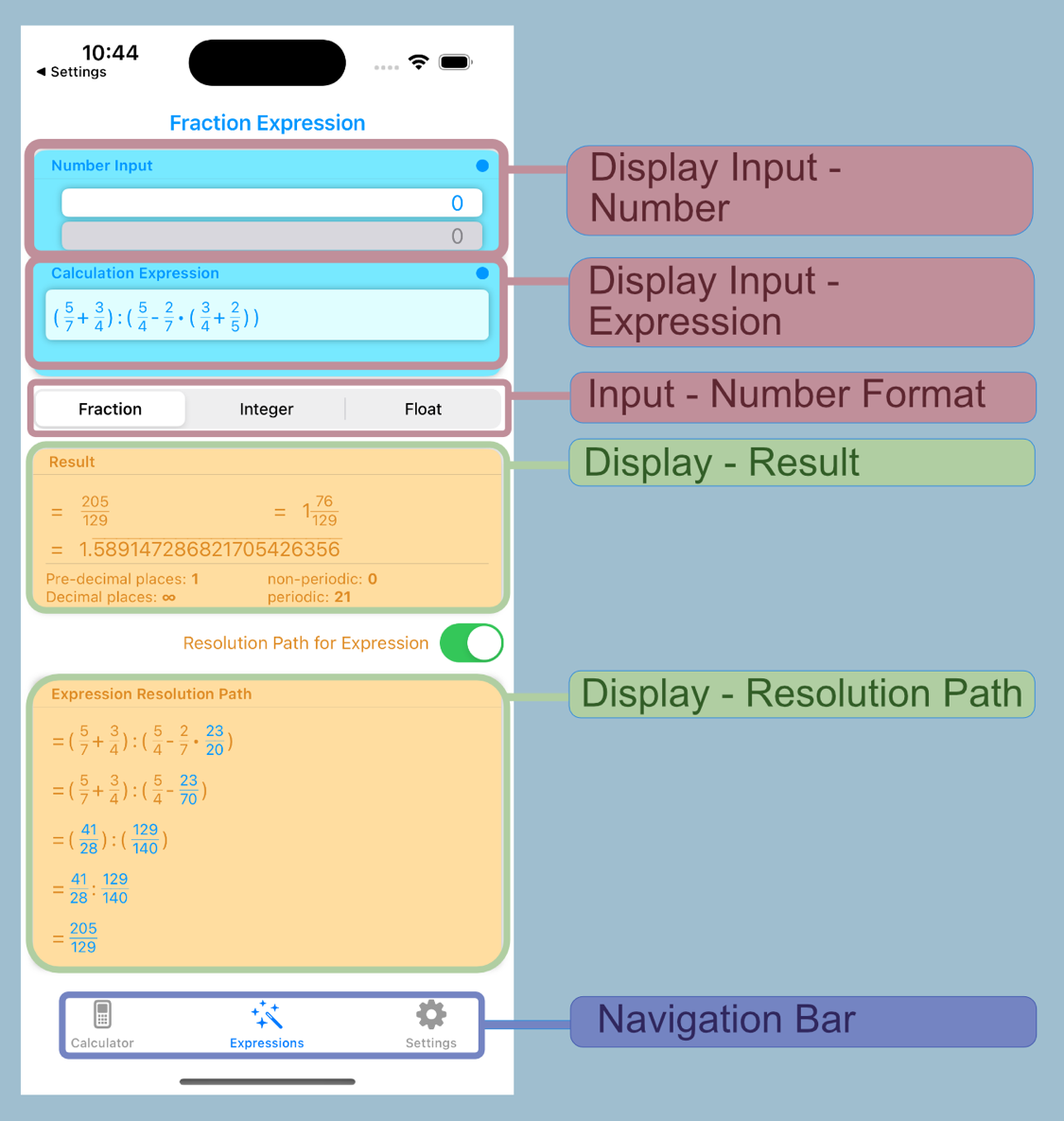
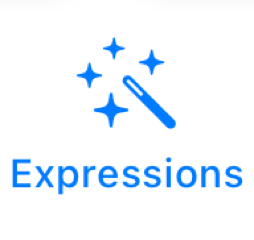
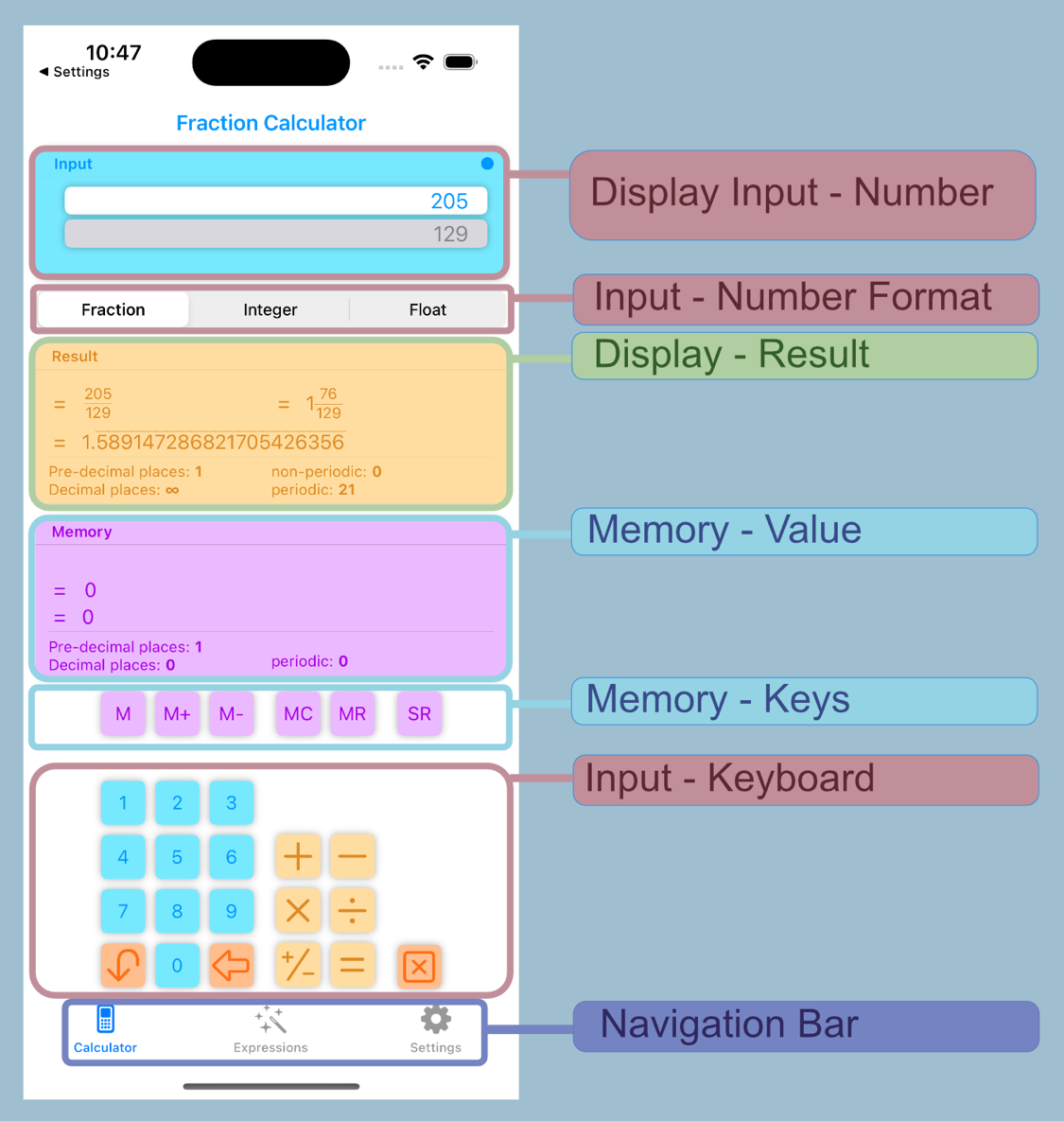
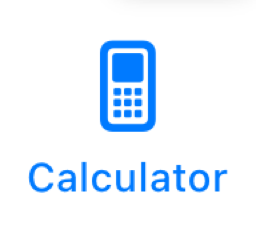
Both modes have to a huge extent the same input features but also mode specific functionality.
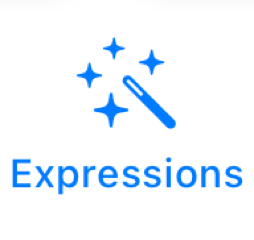
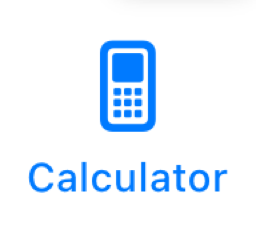
The Input-Card for the Input Number Format fractions displays two input fields Numerator und Denominator.
The Status-Indicator at the upper right corner shows the validity of the current input.
Status-Indicator
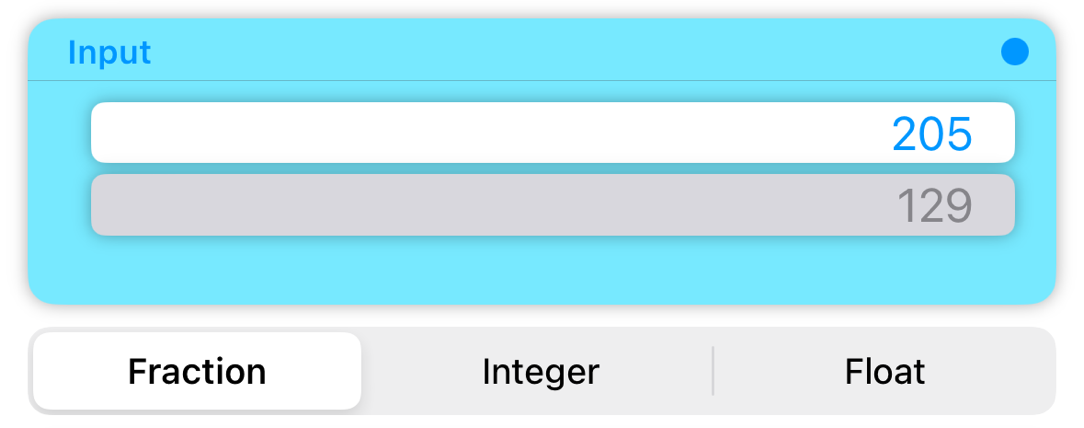
Numerator
Denominator
Number Input Format
To switch to the input mode for fractions, the corresponding selection for the number input format must be made.
There are two ways to switch between numerator and denominator:
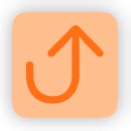
to Numerator
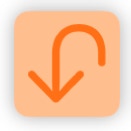
to Denominator
Numbers for the respective fields (i.e. Numerator or Denominator) get entered using the number block of the Input Keyboard.
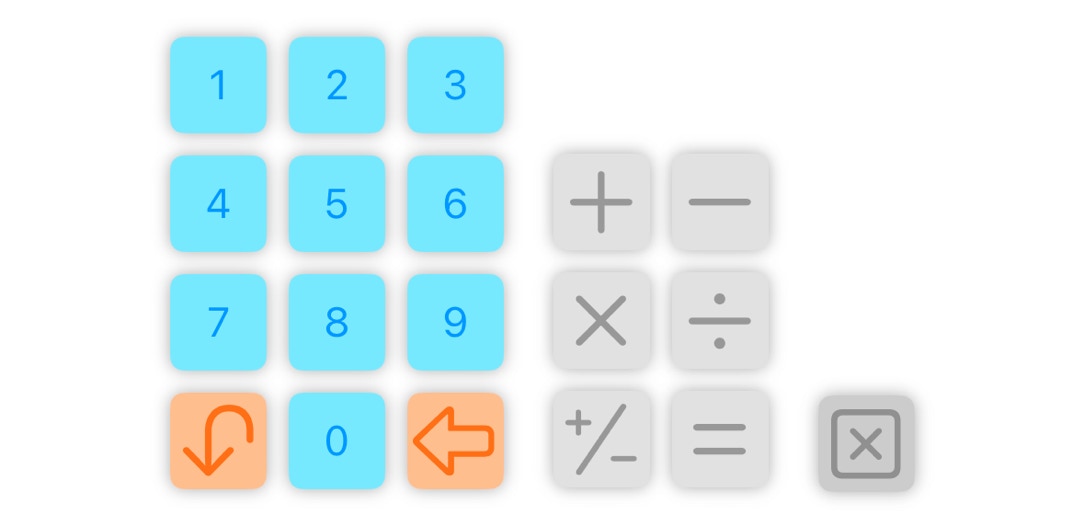
The last digit of the current selected input field (i.e. Numerator or Denominator) gets removed by tabbing the Delete Key.
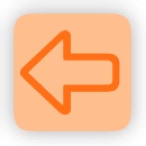
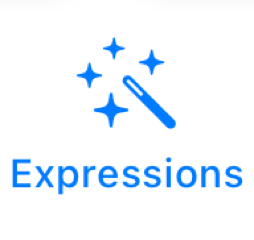
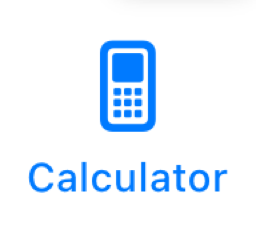
In Integer input mode, only one field for number input is displayed.
The Status-Indicator at the upper right corner shows the validity of the current input.
Status-Indicator
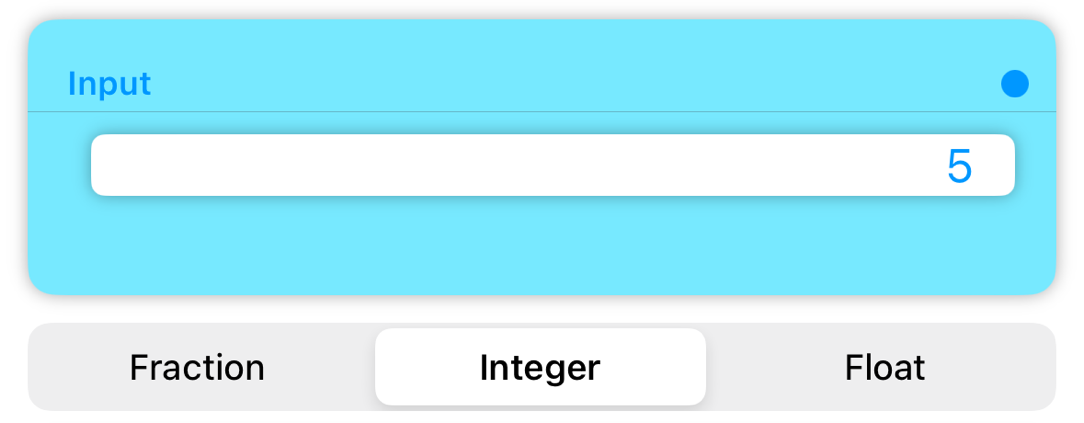
Integer
Number Input Format
To switch to the input mode for integers, the corresponding selection for the number input format must be made.
Numbers get entered using the number block of the Input Keyboard.
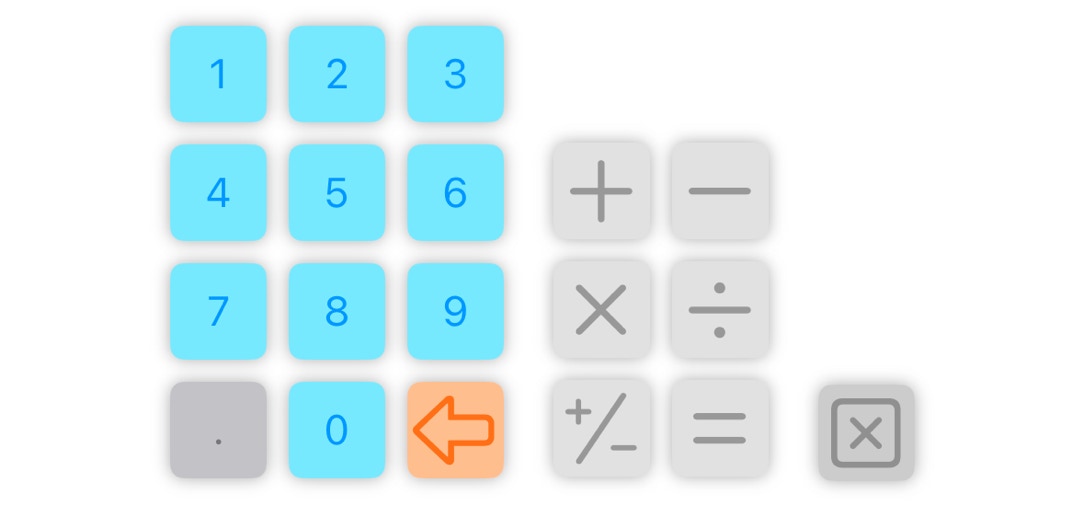
The last digit gets removed by tabbing the Delete Key.
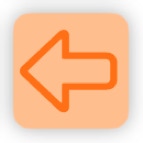
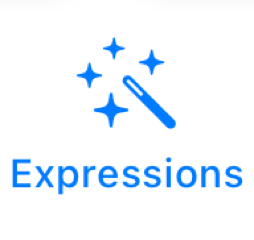
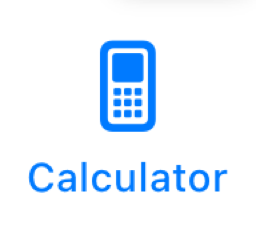
In the input mode for Floating Point Numbers, only one field for number input is displayed.
The Status-Indicator at the upper right corner shows the validity of the current input.
Status-Indicator
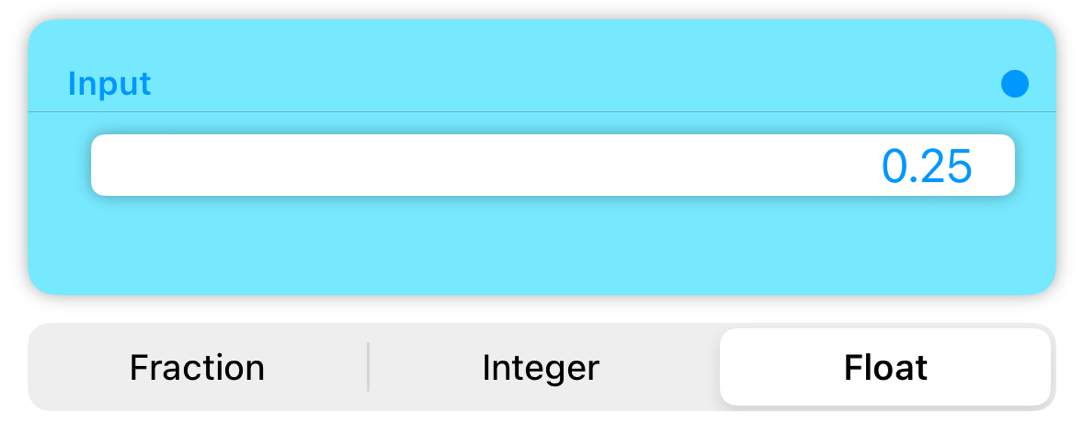
Floating Point Number
Number Input Format
To switch to the input mode for Floating Point Numbers, the corresponding selection for the number input format must be made.
Numbers get entered using the number block of the Input Keyboard.
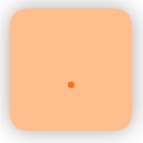
The decimal point is entered using the decimal point key.
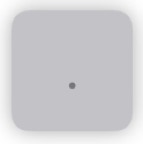
If a decimal point has already been entered, this key will be disabled.
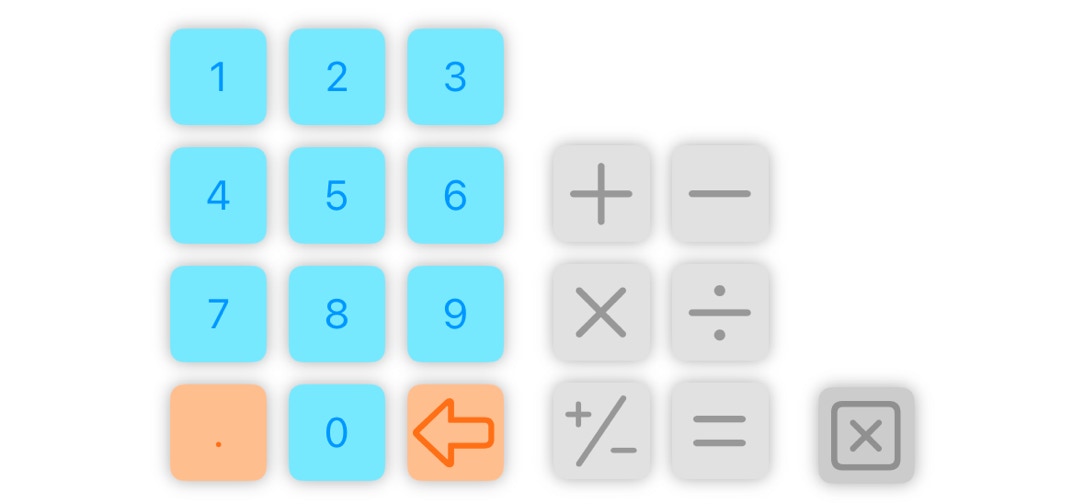
The last digit gets removed by tabbing the Delete Key.
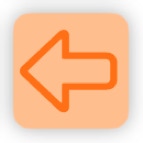
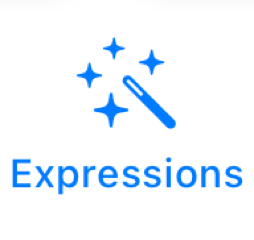
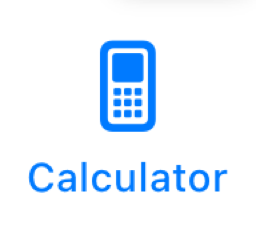
There is a status indicator at the top right of the number entry card that indicates the validity of the current entry.
Errors or warnings are displayed below the number.
Status-Indicator
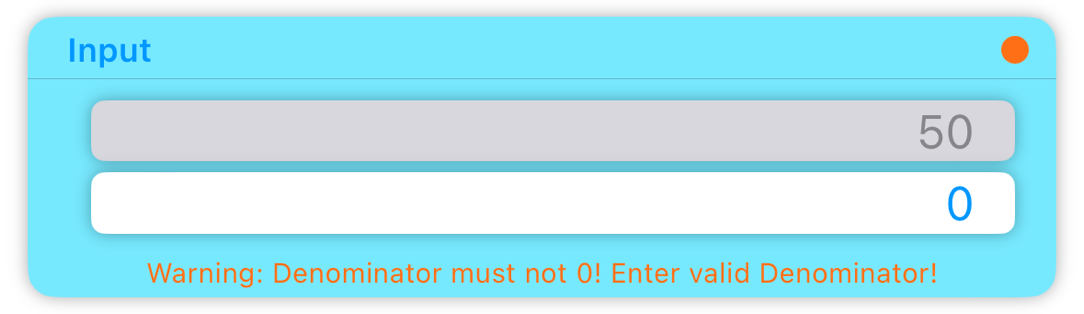
Error message / Warning
Status-Indikatoren:

Blue: valid entry
Orange: consider warning


Red: correct error
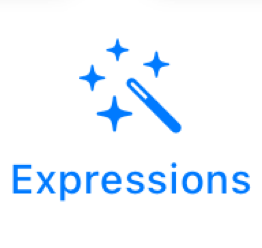
For all input modes (fraction, integer and floating number) in expression mode, the entered arithmetic expression is also displayed on the number input card.
The calculation expression is checked for completeness and errors and the result of the check is displayed as a status.
Status-Indicator
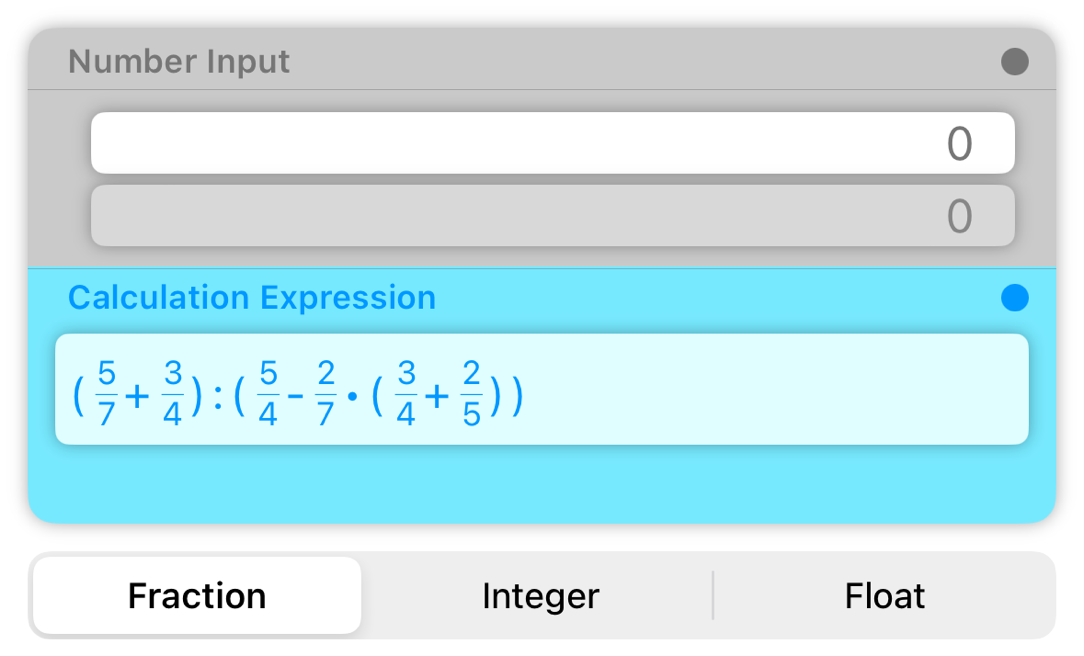
Status-Expression
Expression
Status-Expression:

Blue: Arithmetic expression is valid
Orange: Arithmetic expression is incomplete


Red: Arithmetic expression is faulty
For valid arithmetic expressions, an intermediate result is displayed during input.
Incomplete expressions cannot be calculated and must be completed before a result can be determined.
Incorrect expressions, such as division by zero, must be corrected.
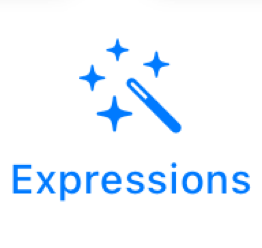
The input keyboard contains the keys necessary for arithmetic operations, setting parentheses for sub-expressions as well as for deleting and resetting.
Calculate
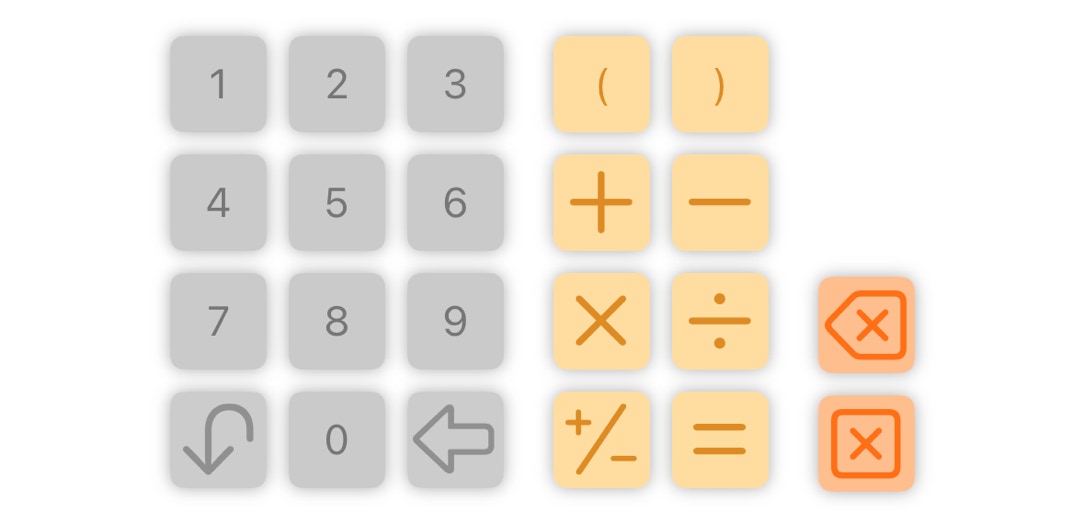
Delete
Calculation-Operations
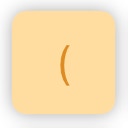
Opening parentheses
Start of sub-expression
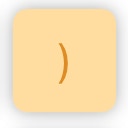
Closing parentheses
End of sub-expression
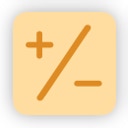
Chance of sign +/-
for numbers or sub-expressions
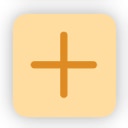
Addition (plus)
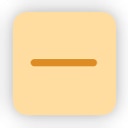
Subtraction (minus)
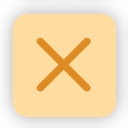
Multiplication (multiply by)
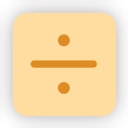
Division (divide by)
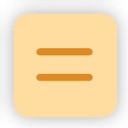
Finish input: Validation & calculation of expression
Delete-Operations
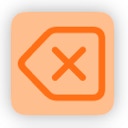
Remove last element of the
expression (Operand, Operation)
Reset
Back to starting state
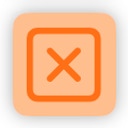
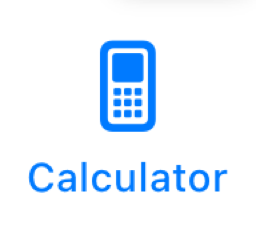
The input keyboard contains the keys necessary for arithmetic operations and for resetting.
Calculate
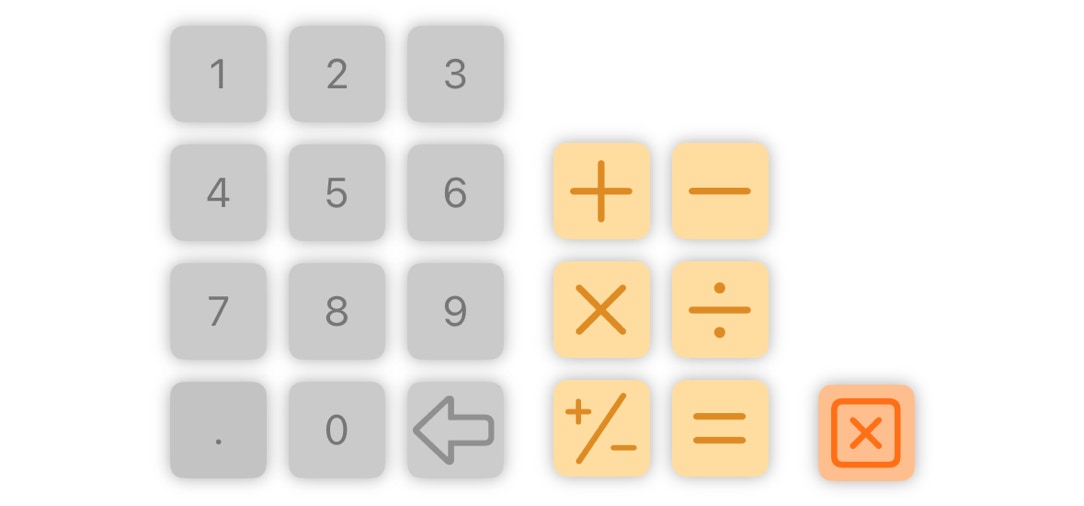
Delete
Calculation-Operations
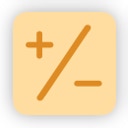
Chance of sign +/-
for numbers
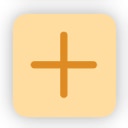
Addition (plus)
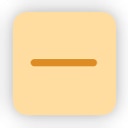
Subtraction (minus)
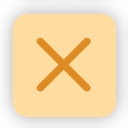
Multiplication (multiply by)
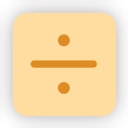
Division (divide by)
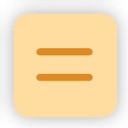
Finish input
Calculate final result
Delete-Operation
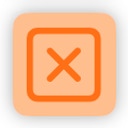
Reset - Back to starting state
(excluding Memory Register)
The output of the calculation result is available in both modes.
In the expression mode, a step-by-step calculation path can be displayed in addition.
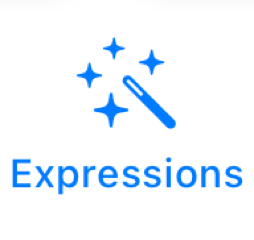
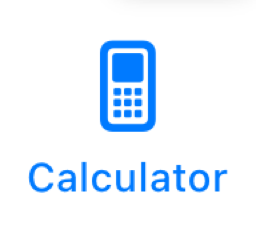
In the expression mode, the calculation result is determined continuously during input and, if the calculation expressions are valid, is displayed in the result output.
In calculator mode, the final result - like a electronic calculator - is output in the input field after pressing the [=] key.
Optionally, the detailed intermediate result from the calculation register can be continuously displayed in the result output.
The contents of the memory register are output in the same form, only with a different background color.
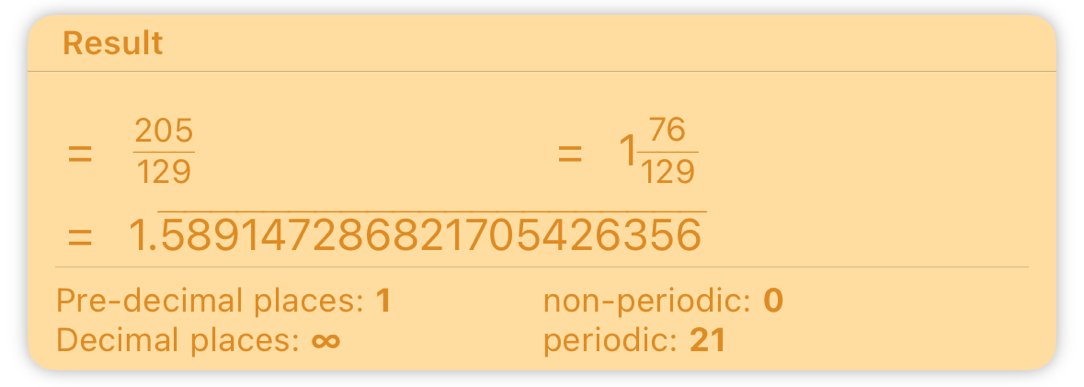
Fraction
Mixed Fraction
Float
Details for Float
Fraction
Result in the format of a Fraction
Mixed Fraction
Result in the format of a mixed Fraction
Float
Result in the format of a floating point number
including display of the period (as a line)
Details for Float
Details for the floating point number such as number of places before and after the decimal separator and the period length
A left/right swipe can be used to scroll through the result output for a fraction, a mixed fraction or a floating number if these are too long for the output field.
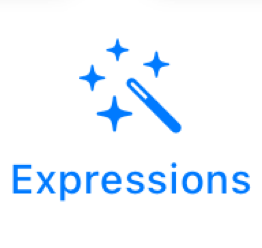
In expression mode, you can use the toggle switch for Resolution Path for Expression to switch back and forth between the input keyboard and the display of a possible solution for the step-by-step calculation of the overall expression result.
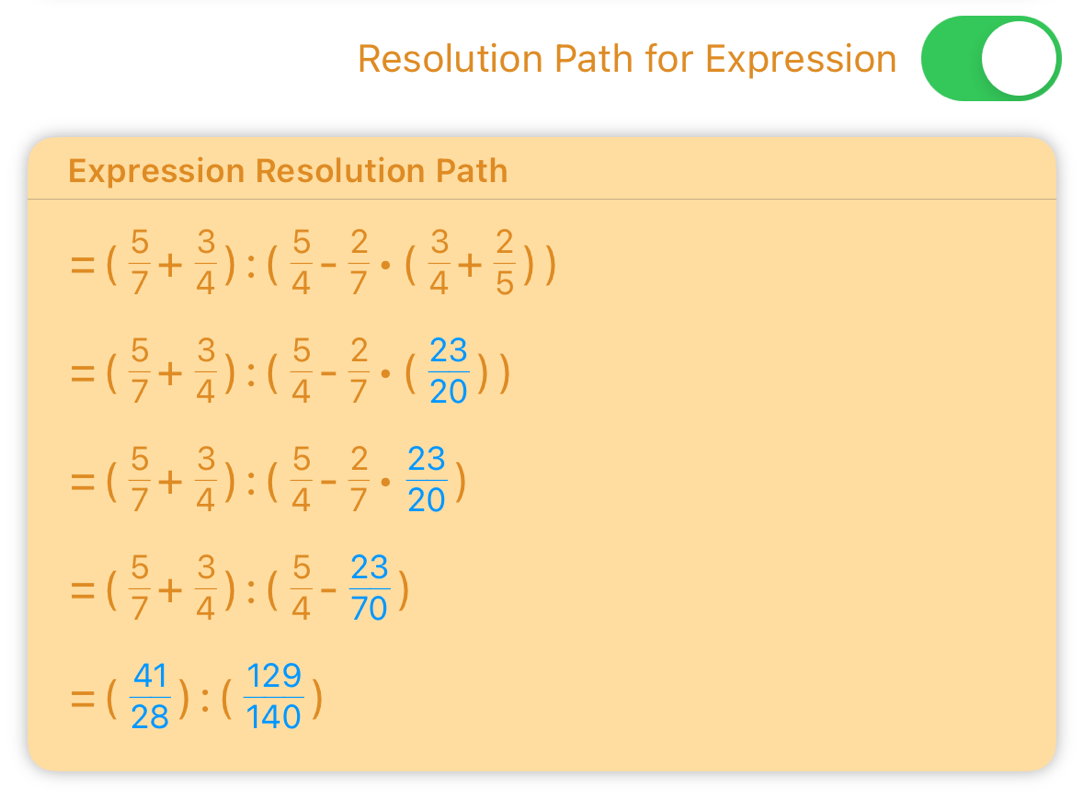
The values resolved (calculated) in the respective row are highlighted in blue. This makes it easy to see how the value was calculated in this line compared to the previous line.
The values are shortened immediately and not in an extra step.
Results of partial expressions are output once as parentheses and then with the parentheses resolved in separate steps.
If the size of the display card is not sufficient, you can scroll through the output of the solution using a left/right swipe or up/down swipe.
At the end of the solution there is always the final result as a fraction.
The solution can only be determined for complete and valid calculation expressions, i.e. for a blue status expression.
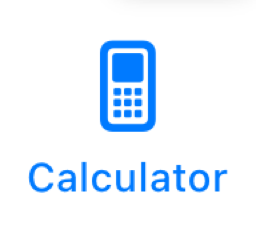
A powerful tool in calculator mode is the memory register.
With a little practice, you can use the memory register to calculate more complex exercises also in calculator mode.
The current value in the memory register is output as in the memory display card.
Value Memory-Register
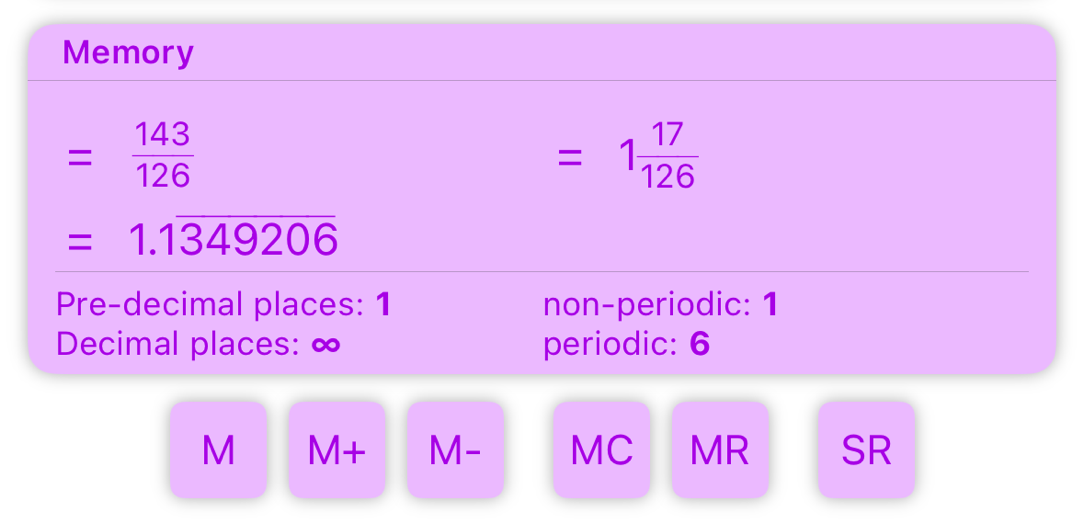
Memory Operations
Memory-Operations
Stores the current value in Number Input into the Memory
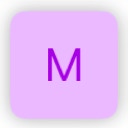
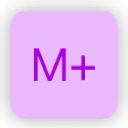
Adds the value in number input to the Memory (plus)
Subtracts the value in number input from the Memory (minus)
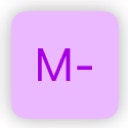

Clean Memory

Stores the current value in Memory into Number Input
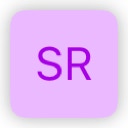
Switch Memory and Number Input (Switch Registers)
The memory register can be switched on and off via the settings.
In addition to simplifying Calculator Mode for users who don't need the memory register, this option is important on the iPhone 8 / iPhone SE.
On the iPhone 8 / iPhone SE, in calculator mode, the details of the floating number are only displayed when the memory register is switched off and than only for the calculation register.
The value in the memory register is not lost when the display is switched off in the settings and is displayed again when switched on again.
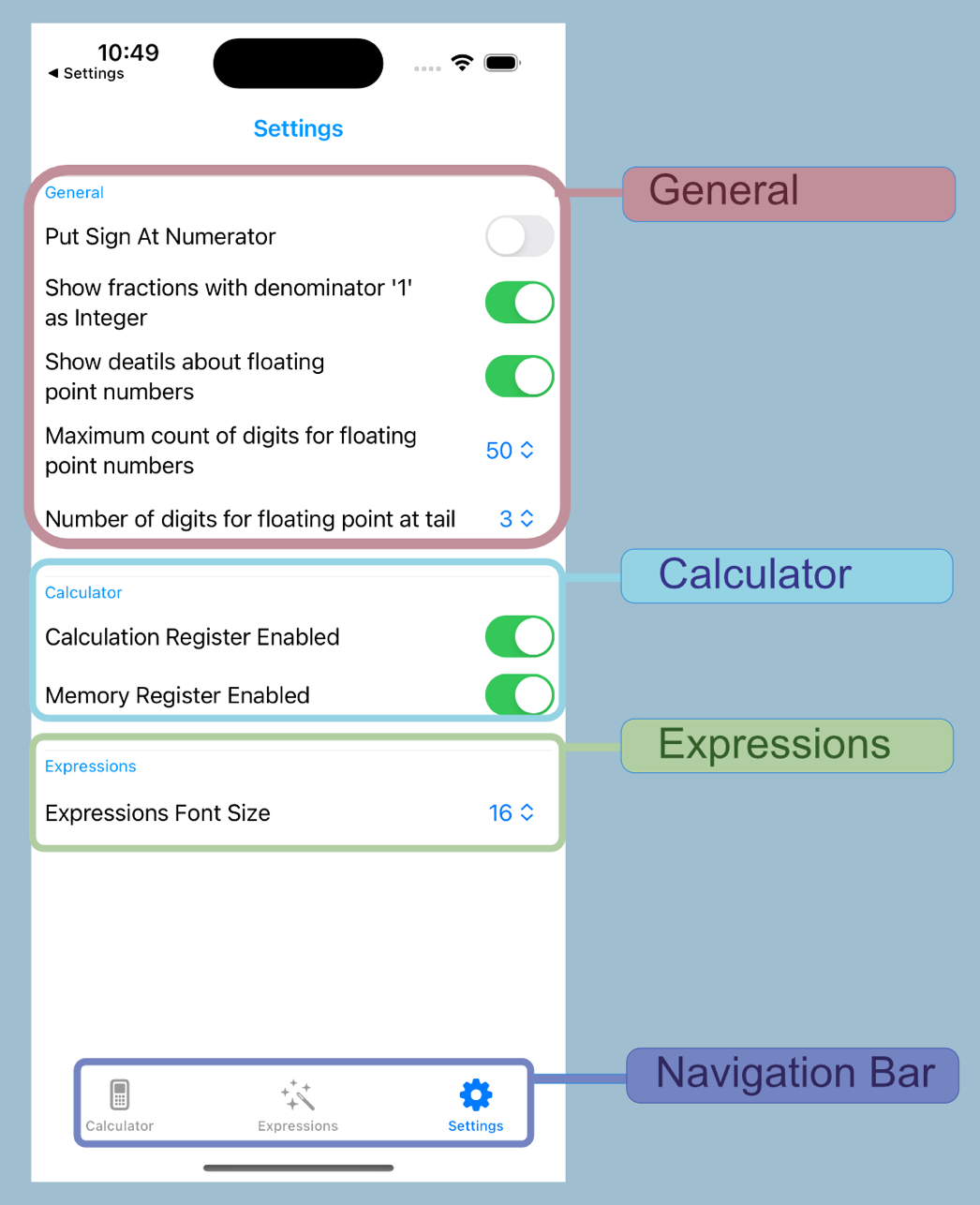
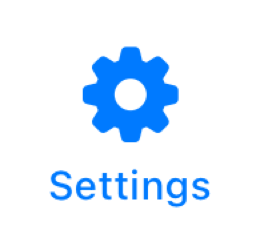
General
Calculator
There are two settings that apply to Calculator mode:
• Display of the calculation register
• Displays the memory register
Expressions
There is a setting that applies to Expressions mode:
• Font size for the calculation expression, this is particularly interesting for long expressions if they need to fit completely on the screen without scrolling
Exercises
Version 1.1 introduced a new practice exercises feature, for which a few setting options have also been added, which are described in the context of practice exercises mode.
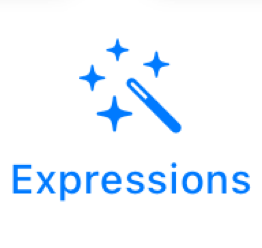

(dark mode)
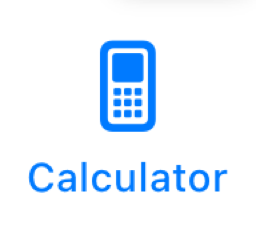
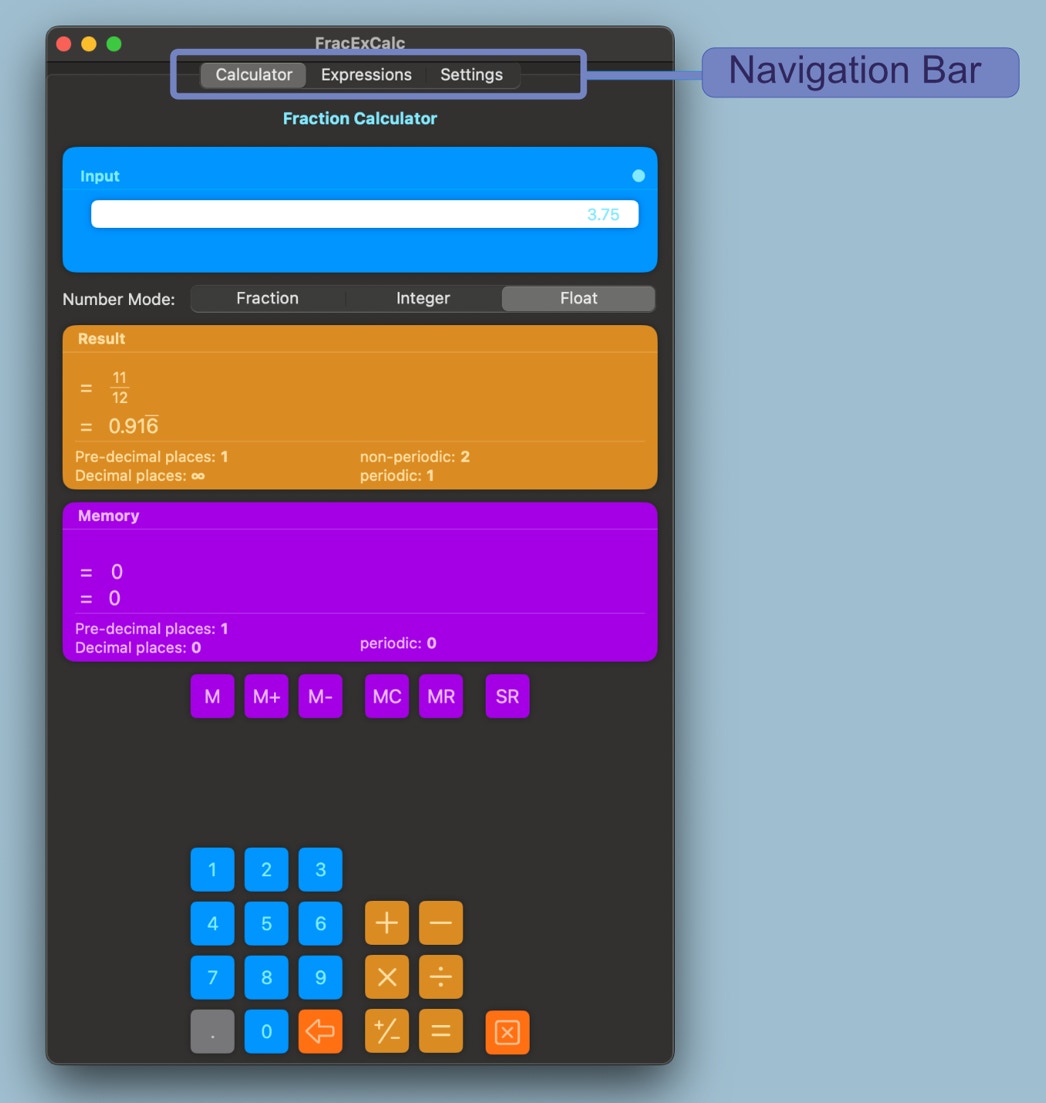
(dark mode)

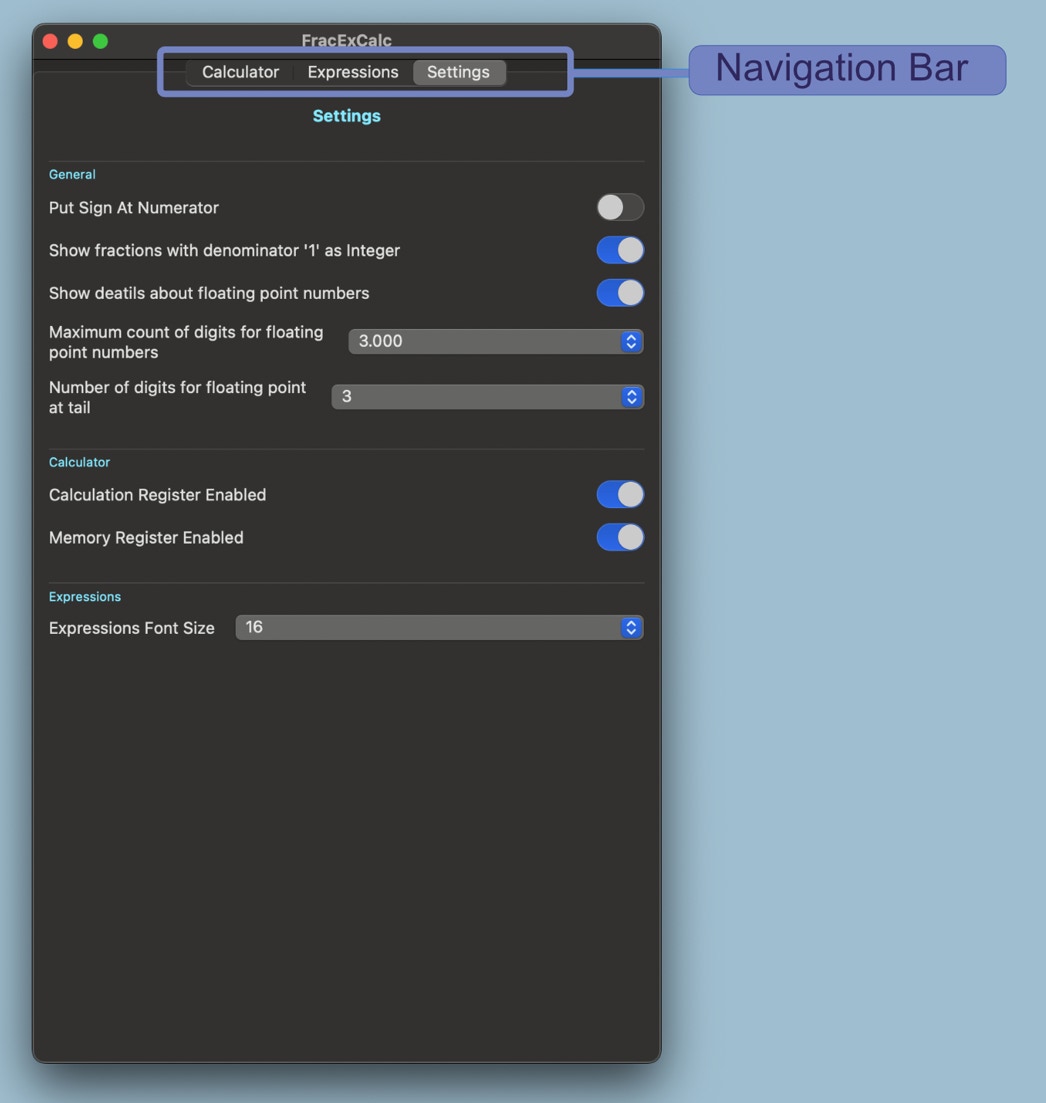
(dark mode)
Operating the macOS User-Interface
In the Mac version, user actions are carried out with a corresponding click or swipe gesture with the mouse or track pad on the respective screen element.
Note: To scroll through fields whose content is too large for the corresponding field - such as the result output for floating point numbers or fractions, the input display for expressions or the display of the detailed solution plan for expressions - the mouse must focus on the respective field and a left/right or up/down swipe gesture can be applied.
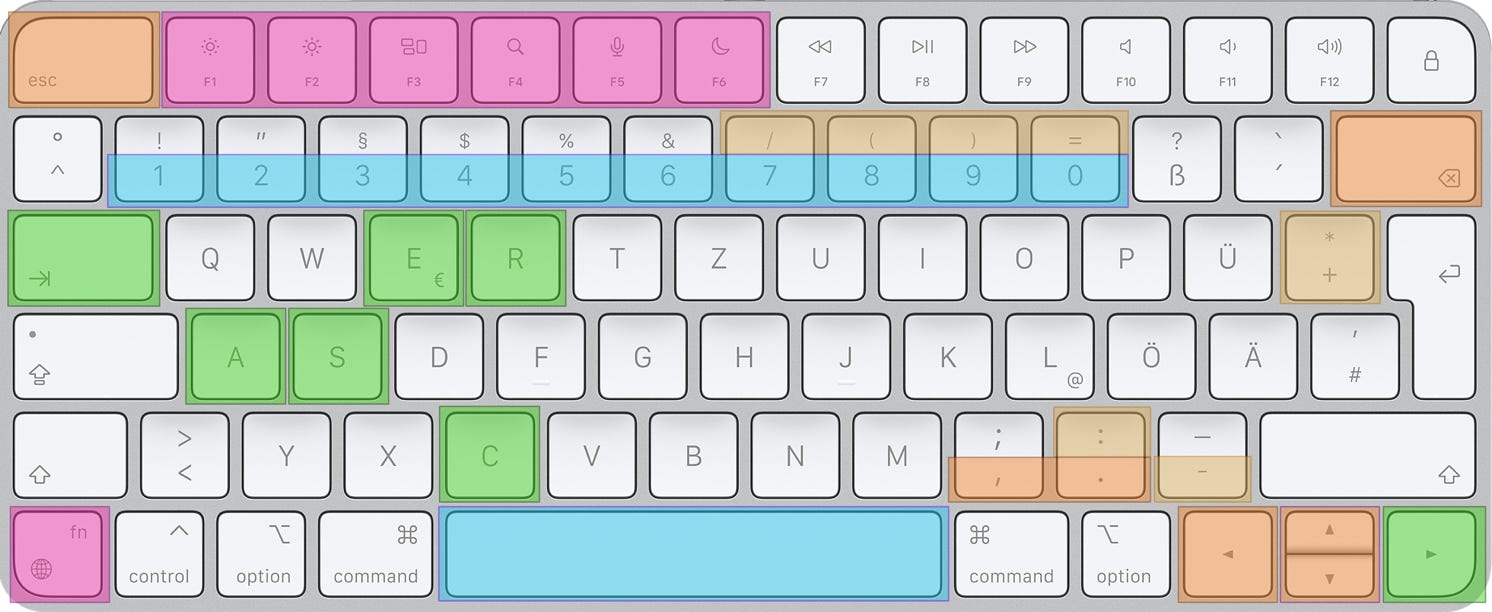
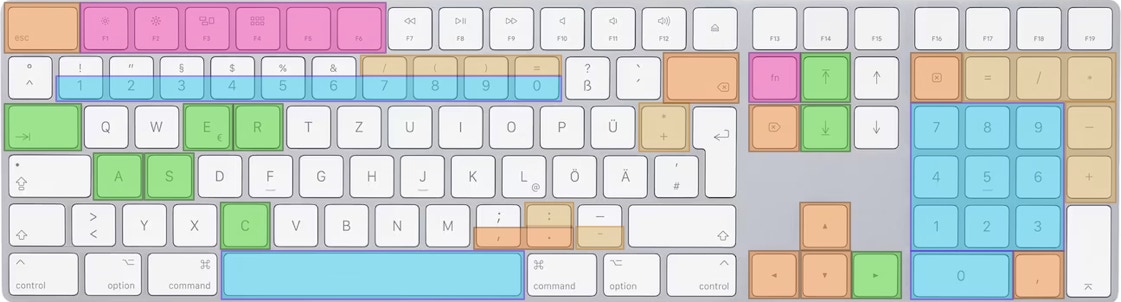
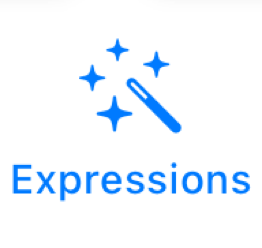
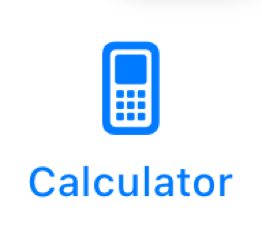
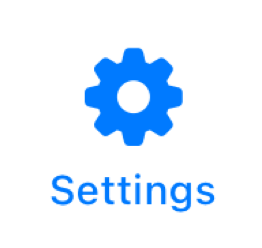

The keyboard control for the navigation bar is language-dependent, according to the system language set in macOS.
In the event that the system language set by FracEx Calc is not supported, English will be used as the default.
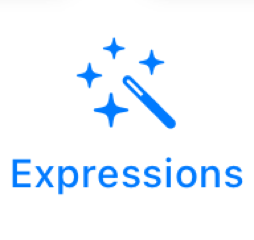

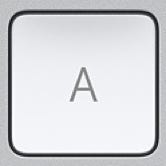

Language: English - [E]xpressions
Language: German - [A]usdrücke
Language: French - [E]xpression
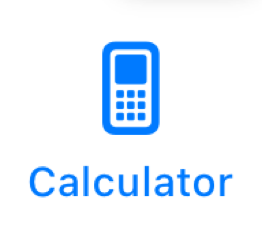
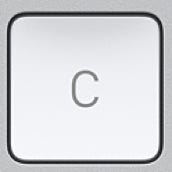
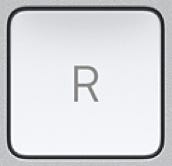
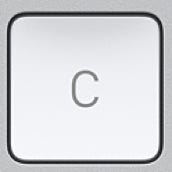
Language: English - [C]alculator
Language: German - [R]echner
Language: French - [C]alculatrice
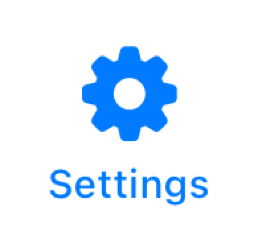
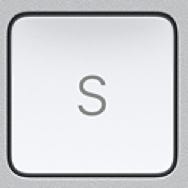

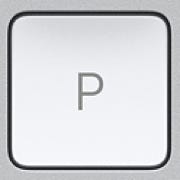
Language: English - [S]ettings
Language: German - [E]instellungen
Language: French- [P]aramètres
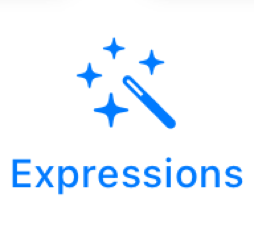
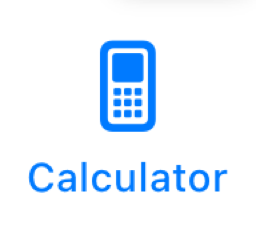
The number input format - i.e. as a fraction, integer or floating point number - is switched using the Cursor Right key, and on the Magic Keyboard with an extended number pad also using the Page Up (to the left) or Page Down (to the right) keys.

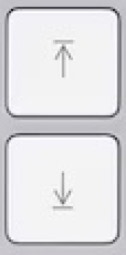
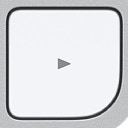
The digits of a number are entered using the number keys, and on the Magic Keyboard with an extended number pad also using the numbers there.
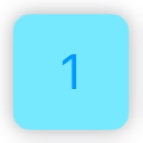
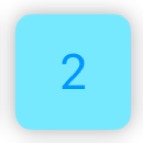
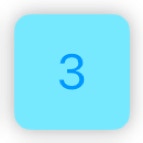
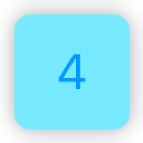
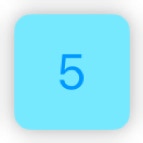
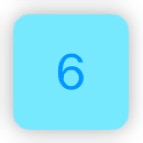
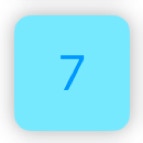
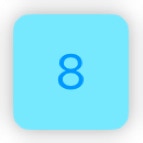
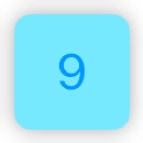
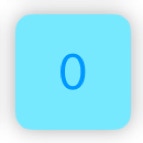
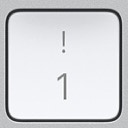
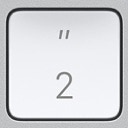
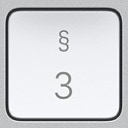
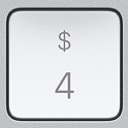
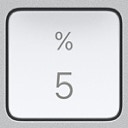
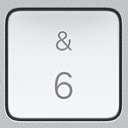
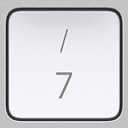
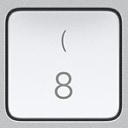
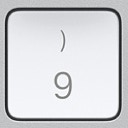
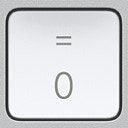
For floating point numbers, the decimal point can be entered using the comma key as well as the point key; on the Magic Keyboard with an extended number pad, it can also be entered using the comma/point key there.
Remark: In the German notation comma is used rather than point as decimal separator.
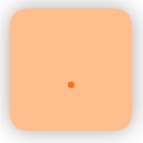
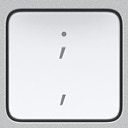
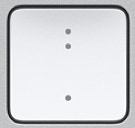
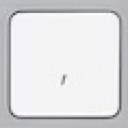
Switching between numerator and denominator when entering fractions is done using the cursor control (up/down).
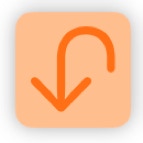
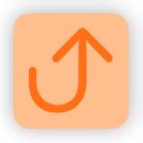
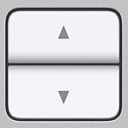
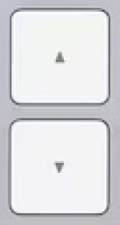
The last digit entered (or the decimal point) is deleted by the cursor control (left).
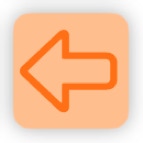
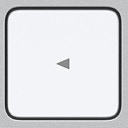
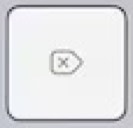
The sign can be changed using the space bar.
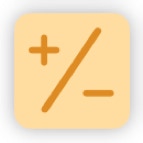

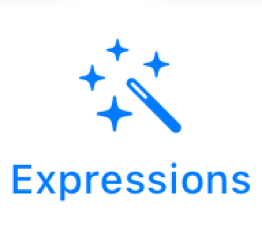
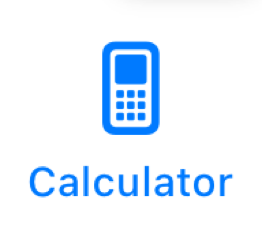
The keys for entering the arithmetic operations are done via the corresponding keys on the keyboard, and on the Magic Keyboard with an extended number pad also via the arithmetic operation keys there.
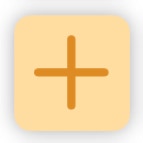
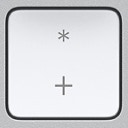
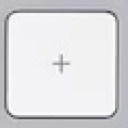
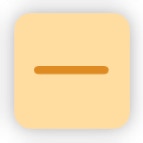
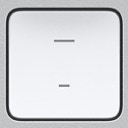
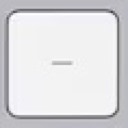
The sign can be changed using the space bar.
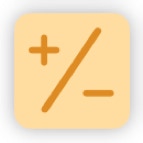

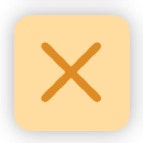
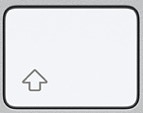
&
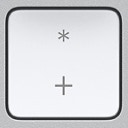
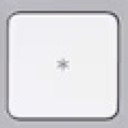
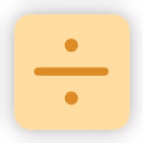
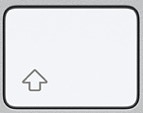
&
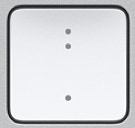
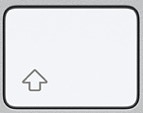
&
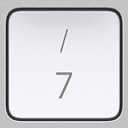
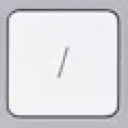
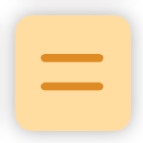
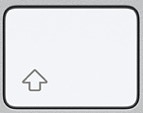
&
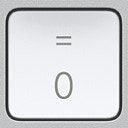
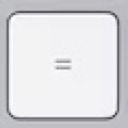
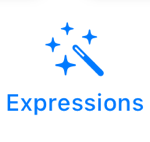
The bracketing of partial or bracketed expressions is done using the bracket keys.
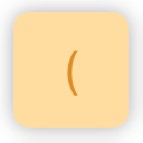
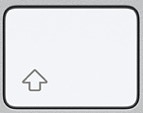
&
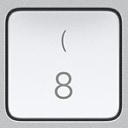
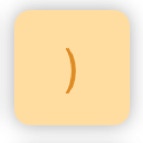
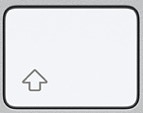
&
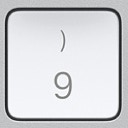
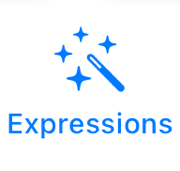

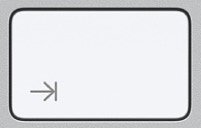
Switching between displaying the detailed solution and the input keyboard in expression mode is done using the Tab key.
The delete and correction keys can also be operated via the keyboard.
The last digit entered (or the decimal point) is deleted by the cursor control (left).
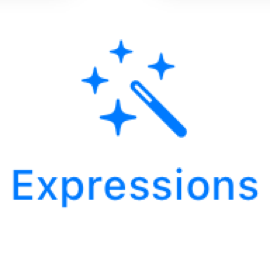
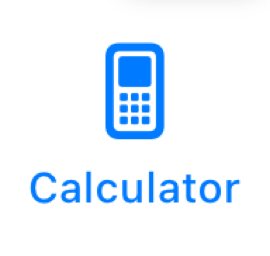
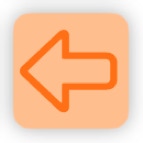
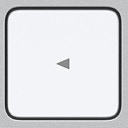
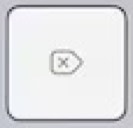
Resetting to the starting state is done using the Escape key, and on the Magic Keyboard with an extended number pad also using the Reset key there.
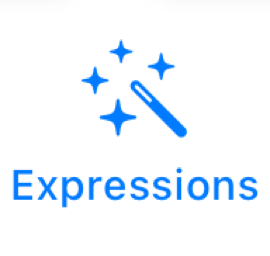
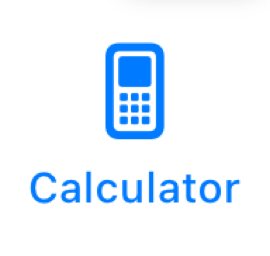
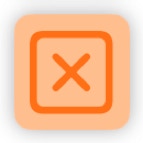
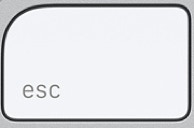

The last entered element of an expression is deleted by the backspace key.
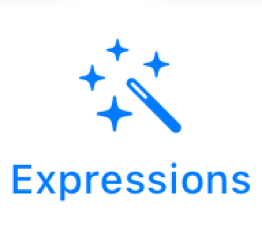
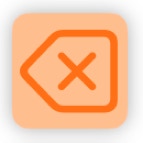
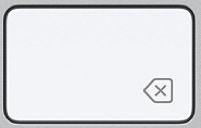
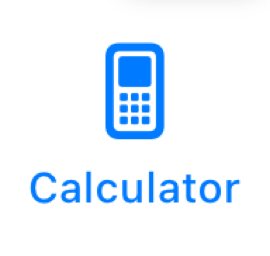
The keys for the memory function are the first 6 function keys in combination with the [fn] key,
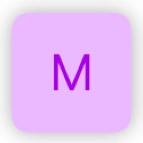
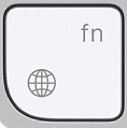
&
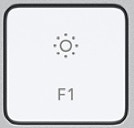
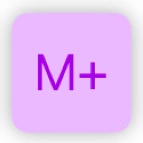
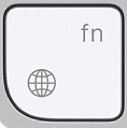
&
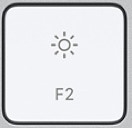
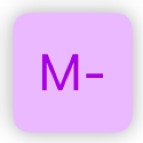
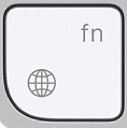
&
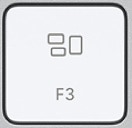
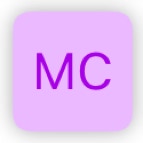
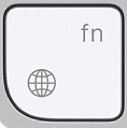
&
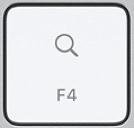
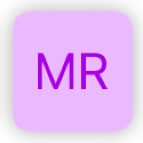
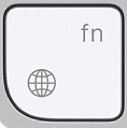
&
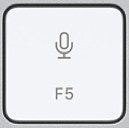
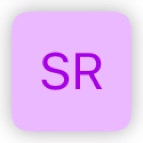
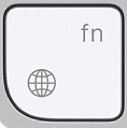
&